Learning the process for setting up Cricut Explore Air 2 is essential to using the machine. The setup includes a series of tasks that you will need to perform after purchasing the machine. This is an excellent, medium-sized machine and is the most popular among Cricut users. It also comes in multiple colors, which adds to its appeal.
To set up the machine, you will need a device, either a phone or a computer. You will need to have the Design Space app installed on your device and connect it to the machine. Before doing that, however, you’ll need to unbox the machine and prepare it for setup. So, let’s start with the unboxing process.
Unboxing the Cricut Machine
Before you start setting up Cricut Explore Air 2, you will need to know the complete setup process. The process includes unpackaging the newly bought machine and preparing it for setup. When you buy the machine, you first have to unbox it and then remove all the safety tapes from it. Then, remove all the items from the box and make sure that nothing is missing.
When you unbox the machine, these are the items you get inside the box:
- Cricut machine
- USB cable
- Power adapter
- Fine-point blade with the housing
- A welcome book
- 12 x 12 light grip cutting mat
- Quick start guide
- Some materials for your first cut

After you check for the items and make sure that they are there, you can proceed to prepare the machine to set it up. These are the things you are supposed to do to finish the setup of the machine.
- First, you should place the machine in a flat and safe place.
- Then, add the machine to an electric wall socket and turn it on.
- Once the machine is on, you have to add it to your computer via Bluetooth. Although you can also use a USB cable, I will be talking about Bluetooth connection in the blog.
- After connecting the machine to your computer, you have to download the Design Space app and sign in with an account.
- In case you are using it for the first time and have never actually done it, you will need to create an account for the app.
How to Connect Cricut Explore Air 2 via Bluetooth?
Setting up the machine requires you ‘how to connect the machine to your computer
‘. To connect your product to your desktop with the help of a Bluetooth connection, these are the steps you have to follow:
- First, use a power adapter and connect the machine to an electric socket.
- Then, press and hold the power button on the machine until it gets turned on.
- Next, you have to make sure that the distance between the device and the machine does not go beyond 10-15 feet, as it might cause your device trouble in detecting on your computer.
- Now, open your computer and go to the Device Manager section.
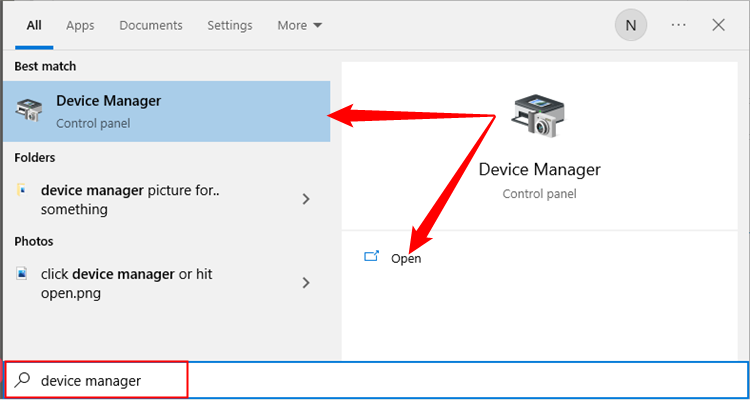
- There, you will see Bluetooth, but you have to turn it on.
- Now, click on Add Bluetooth or other device, and after that, you have to select the Bluetooth option.

- Finally, you will see that your machine has appeared on the computer. You have to click on it, and it will connect to the computer.
How to Download Cricut Design Space?
Further proceeding with setting up Cricut Explore Air 2, you now have to download the software to your computer. These are the processes for that.
- First, open the internet browser on your computer and visit cricut.com/setup.
- Then, you will need to tick a box to agree to the terms and conditions for using it.
- Also, tap Download to download the Design Space app on your computer.
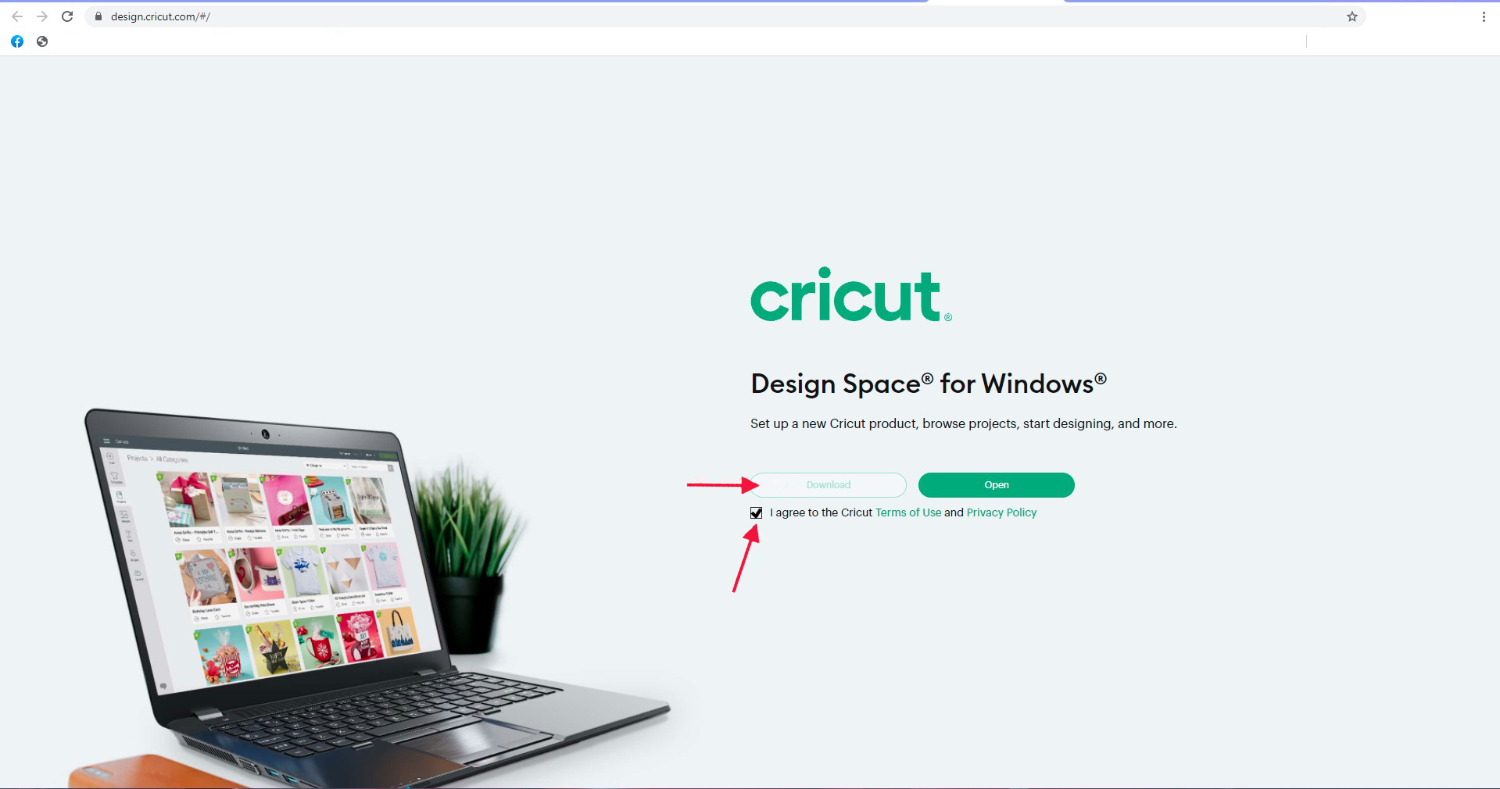
- Once the app file is saved on your computer, go to the Downloads folder and click on the file to launch it for installation.
- The installation will start. You have to follow the screen directions and finish the installation.
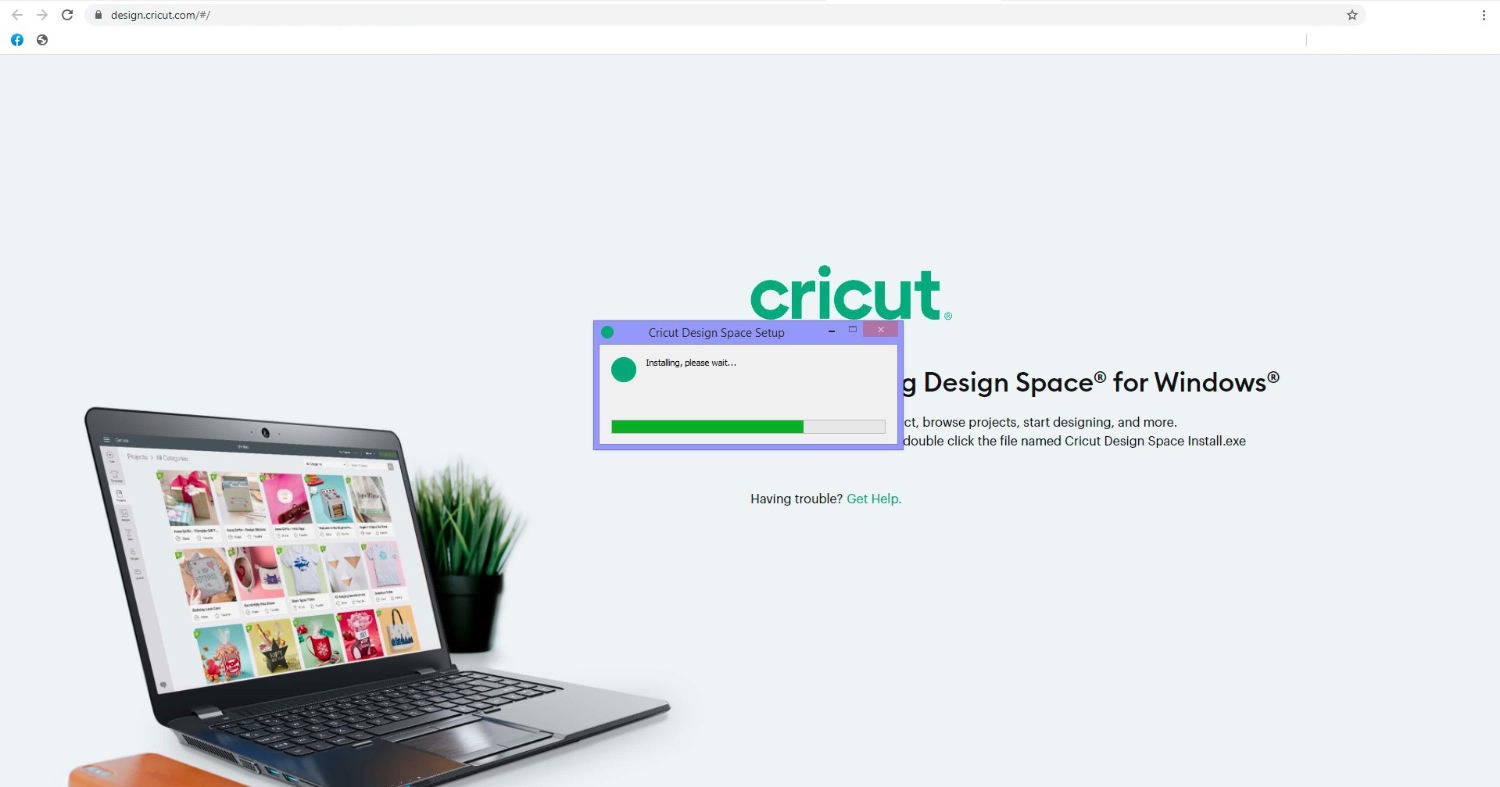
- After you have downloaded the app on your computer, click on the app to open it.
- To use the app, sign in with Cricut ID. If you don’t have one, then sign up to create one.
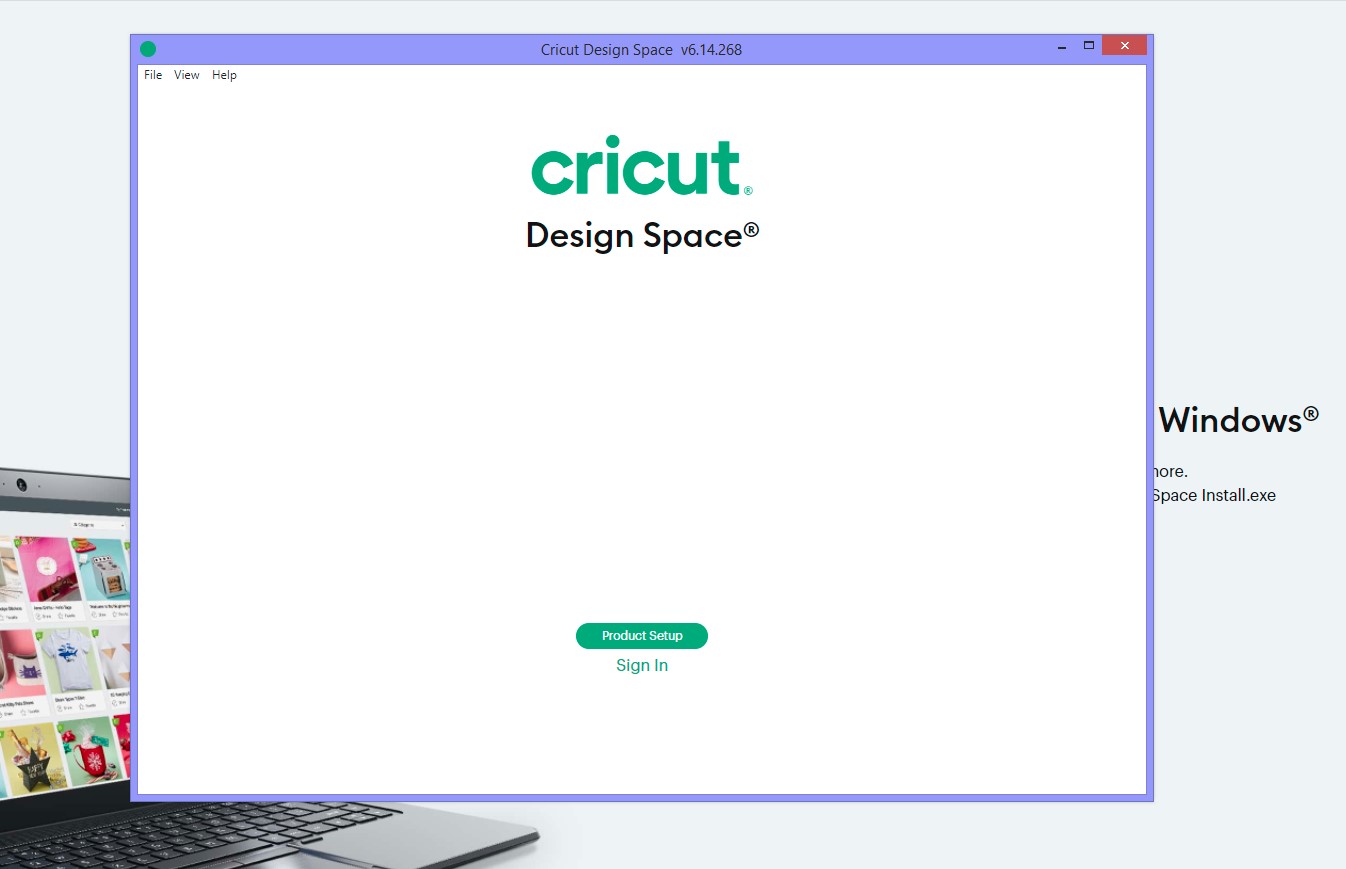
Conclusion
After reading the blog, you would have realized that setting up Cricut Explore Air 2 was not a very difficult task. If you just follow certain procedures, you will simply be able to connect and set up the machine on your computer. To set up the machine, you need to connect it to your computer and then download the Design Space app. With the help of this blog, you can do it all very simply. Once you complete the setup, you will be able to use the machine to create beautiful projects.
FAQs
Do I Need a Desktop to Use a Cricut Explore Air 2?
Not necessarily! To use any machine, you need a device. It does not necessarily have to be a computer; it can also be a smartphone. So, if you do not have a computer, you can still set up the machine on your phone. You just have to download the Design Space app on your device and connect it to your machine to finish the setup process.
Can I Set up Cricut Explore Air 2 With an Android Phone?
Yes, you can! An Android phone is compatible with the software, and hence, you can easily set up the machine on your phone. For the setup, connect your mobile and the machine using a wireless Bluetooth connection, and then install the app. Now, you can start crafting with your machine.
Why Is My Cricut Not Connecting via Bluetooth?
If your machine is unable to connect to your device, you may have a couple of problems. Maybe you have not turned on the Bluetooth connection on your device or the distance between the